Getting Started with Snipe¶
Introduction¶
Snipe IT is the system that LNL uses to track all the things we own. There are two main categories that items can fall into within Snipe - Assets and Accessories. Assets are items that you want to track individually. All assets must have a unique asset tag - that is how they are identified. Accessories are things that you want to track only as a group. Accessories are very limited and should only be used for very small things or things that lack a good place to put an asset tag.
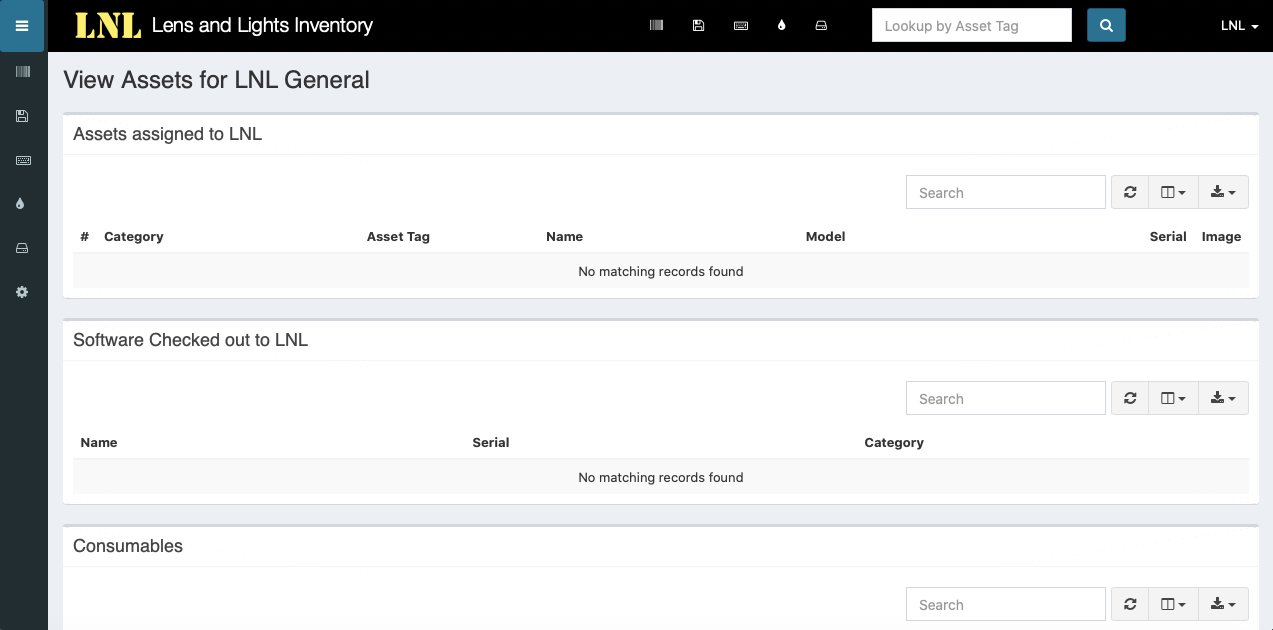
To view LNL’s inventory in Snipe, visit the LNLDB home page and select Snipe from the Quick Links menu.
See also
Note
Only active members of LNL will have access to Snipe. If you do not already have an account in Snipe, click here to obtain login credentials. Access will be read-only.
Once you are logged in, you can view assets, by selecting Assets > List All from the sidebar. You can now search for specific items using the search field on this page. Use this search field when searching for items, as the one at the top of the page only conducts searches using asset tags.
If for example you want to find out how many Source 4s we own, select Assets > List All, then search for “source 4”.
Rentals¶
The LNLDB has a helpful tool to make checking equipment in and out much easier. Simply scan the asset tags for each of the items you wish to check in or out and let Snipe take care of the rest!
Checkout¶
Select Equipment > Inventory Checkout and follow the instructions on the page. To scan an asset tag, point the barcode scanner at the tag and pull the trigger. The scanner should add a carriage return automatically. For accessories, there are special barcodes located in the lids of bins or the drawers of workboxes. Scan accessory barcodes multiple times for the number of items you are checking out.
Checkin¶
The checkin process is essentially the same as the checkout process. Select Equipment > Inventory Checkin and follow the instructions on the page.
Note
If you are doing one-off checkins or checkouts you can do it in Snipe. Just locate the asset and click checkin/checkout then select the user.
Need to add a Rental Client?¶
If the rental client isn’t listed in the dropdown, contact our Technical Director for assistance.
Last Modified: May 17, 2021